This video demonstrates the central strategy of a mobile phone outreach program, namely, how to transfer Gospel-bearing files directly from one phone to another.
Please note this: these do not necessarily have to be "smartphones." Many not-so-smart phones, if they can display photos and play music, will work with this system.
The video can be viewed here, and also downloaded so that it can be shown anywhere. For example, people wishing to engage in mobile phone evangelism can be invited to bring their phones to a training session, where they can learn and practice the Bluetooth file transfer process. As the video describes and illustrates each step, it can be paused while participants accomplish that step on their phones. Once they actually do it, they will be surprised at how easy it is.
Here is the video; to view it simply click the play ▶︎ icon. A text of the video's narration follows below.
To download this video, go to its location on the Vimeo site . Below the video you will find a "download" button. When you click on it, a window appears from which you can select a file size that fits your needs. For projection in a training session, I recommend choosing "HD 720p." Here are some further instructions from Vimeo about the downloading process:
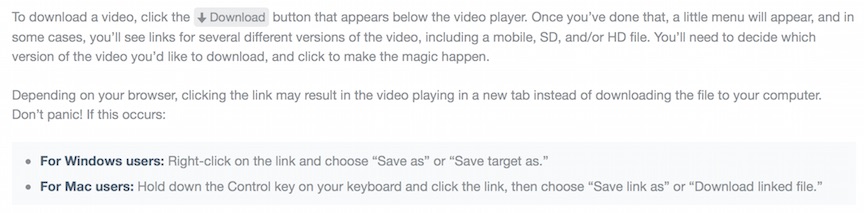
Text of Video Narration
[The video illustrates the steps described here. Download it to use in training and practice sessions.]
This slide show can help you learn how to transfer files directly from one cell phone to another. It's a unique and effective way to spread the good news about Jesus using the phones already in the possession of many people throughout the world.
We're going to use a technology built into most cell phones called BlueTooth. It's simply a way of transferring files from one device to another without the need to connect them with wires.
Unfortunately, this system does not work well on iPhones. But fortunately, God has seen to it that most of the cell phones out there in the world, especially outside the US, are what I call "mission phones," that is, they have these three features: they run the Android operating system, they have Bluetooth capability, and most will have, somewhere on them, a slot that will accept a tiny micro-SD memory chip.
It's a big benefit of this system that no internet connection is required; you are not going online. You don't even have to have a phone service plan; this is not a phone call. Your connection will be directly from one phone to another nearby phone. Nobody else in the world needs to know that this transfer is going on.
Here's how to start the file transfer process. Bring two phones close together. This should work across 15 or 20 feet, maybe 5 meters.
For this demonstration, the phone that holds the files you want to send is on the left, and the phone to which the files will go is on the right.
There are three stages in the transfer process. First make sure Bluetooth is active on both phones, second, get the phones to recognize each other - that's called "pairing" the phones, and third, actually transfer the files you want to send. We'll take you through each stage.
First, we need to turn on BlueTooth on both phones.
On both phones, go to the list of "apps" on your phone, . If you have the phones in front of you now, you should actually DO this step on your phone before you go on to the next slide. Do that for each step as we go through the process.
Among your apps you will find one that looks like a little gear, called "settings." This might have a different name on your phone, but it's the place where you set the basic functions of your phone. Again, pause the slide show here until you have found it.
In "settings" you will find a bunch of things you can turn on or off. One of them is Bluetooth. Touch it to turn it on.
When you turn on Bluetooth, it will ask you, in a box, if you want to make your phone "visible"; that means, will you let other nearby Bluetooth devices know that your phone's BlueTooth is turned on. You will check the box so the phone says, yes, I want other devices to know that this phone is open to transfers. Do that on both phones.
Now that Bluetooth is turned on, on both phones, you are ready to tell the phones to recognize each other. That is, you will pair the phones.
Start this in the same box you already have open. At the bottom is a button that asks the phone to look around for other nearby BlueTooth devices. Touch that button (you can do that on either phone but with this example we do it on the source phone), and wait a few seconds…
After looking around, your phone will tell you, YES, I found another phone that is open to file transfers. Here is its name. Is this the one you want? Answer by checking the box next to that phone's name.
And now both phones will show in a box that they have noticed each other. The phones ask each user if they want their phone to recognize the other.
…just touch the "pair" button to tell the phone to recognize the other phone. The passkey number doesn't matter (although you will see that they do match).
Now, in the box you started with, you have a new list: the names of the phones you are "paired" with. That means you have completed stage two, pairing the phones.
Now you can start the third stage, the actual transfer of files.
You'll be transferring files one at a time. On the source phone, locate the file you want to send. It could be an audio file, like a chapter of the Bible, or a music file. It could be a text file, like a portion of the Catechism. In this example, we will send a video file, a one-minute movie clip about Jesus' resurrection, from the Jesus Film. Find videos under the "videos" icon.
There is the icon for the file you want to send. If you TAP that icon, the video will play, but you don't want to play it right now, you want to send it. So instead of tapping the icon, touch it and hold your finger on it for a moment.
When you do that, a window will open offering you several options for what you can do with the file. You certainly don't want to delete it, and right now you don't need information about it. You want to "share" it. So touch "share."
The phone will then ask you HOW you want to share the file. Probably you are not even online, so among those many options, the only one you want is at the top: you are going to send the file to the other phone using BlueTooth. The phone knows what other devices are available since you have already paired with them. Pick the name of the phone you want to send the file to.
As soon as you do that, a box will appear on the target phone, saying that someone (it names the phone) wants to send you a file (and it names the file). Then it asks, do you really want that file on your phone? Say yes by touching "accept."
I found one phone on which this "accept" message did not automatically appear. If that happens, you will have to look around for it, because it is there somewhere. I found it on that phone by swiping down from the top of the screen.
Now the transfer begins. You can watch it at the top of each screen. On the source phone, the little up(load) arrow will animate, and on the target phone, the little down(load) arrow will animate. Depending on the size of the file, this could take a few seconds or a few minutes. Just wait.
When the transfer is complete, the arrows will stop animating, and a little notice will appear on the target phone saying that the transfer is complete. This notice may disappear quickly after a couple of seconds, but that doesn't matter. The file is now on both phones.
But where? If you want to view it where do you find it? Well, it's a video, so look under that icon.
Sure enough, now you can tap the icon to play it on the target phone, or touch and hold the icon to start the process of transferring it from there to still another phone.
Different kinds of files are stored in different places on your phone. We've already found the video file under the videos icon.
We've already loaded several files onto the phone shown here. There are several videos on this phone and as always, you can tap a video icon to play it.
Audio files, like music, or audio Bibles, are under the "music" icon.
When you touch the music icon, a list of audio files appears. In this case, there is at the top of the list one song in the phone memory, and at the bottom of the list, three songs on the tiny micro-SD memory chip that has been inserted into the phone. But I want to draw your attention to the middle item: a complete audio New Testament, this one in English. The "260 songs" are each of the chapters in the New Testament.
Touch that middle item, to display a list of all the chapters.
Here are the chapters at the beginning of Matthew. Scroll down for the rest of the New Testament. To play the audio reading of any chapter, just tap that chapter's name on the list.
But of course, you can also send any chapter to another phone. By now you know how. For example, to send the second chapter of Matthew to another paired phone, just touch and hold your finger on that chapter's name.
Up will come the familiar window showing options. You will choose "share" and continue with the Bluetooth transfer to another phone, just as we did with the video.
As we've seen, video files are under "videos," audio files under "music," and text files will usually show up under "photos" along with any photographs you might also want to transfer.
Files in the PDF or Powerpoint formats may turn up in photos, or you might have to search out a special location called "downloads."
This is a very inexpensive way of getting Gospel materials out there. Many of the files are freely available, you don't have to print and ship paper, and you don't have to buy any devices, since the people already have the phones. It takes only time to gather the files you want – The Christ in Media Institute can help you do that - and then you need to learn and practice how to transfer them.
Once you and your Gospel outreach team know how to transfer files phone to phone, there is virtually no limit to where the Gospel message might go.
The goal is a viral spread: your phone to a few others, they in turn to family, friends, and co-workers, and who knows how far they can go.
This is the potential, under the Holy Spirit, for the spread of the Good News about Jesus by using this particular gift of technology, the world-wide presence of mobile phones.
[end of video]
Return to original language with "show original" button at top left.

Discussion